Financial Planning
Made Easy
- Effortless financial planning via our dashboard views
- Achieve savings and retirement goals with our planning tools
- Link all your accounts and find missing pensions and benefits
- Gain clarity on your finances with real-time insights and projections
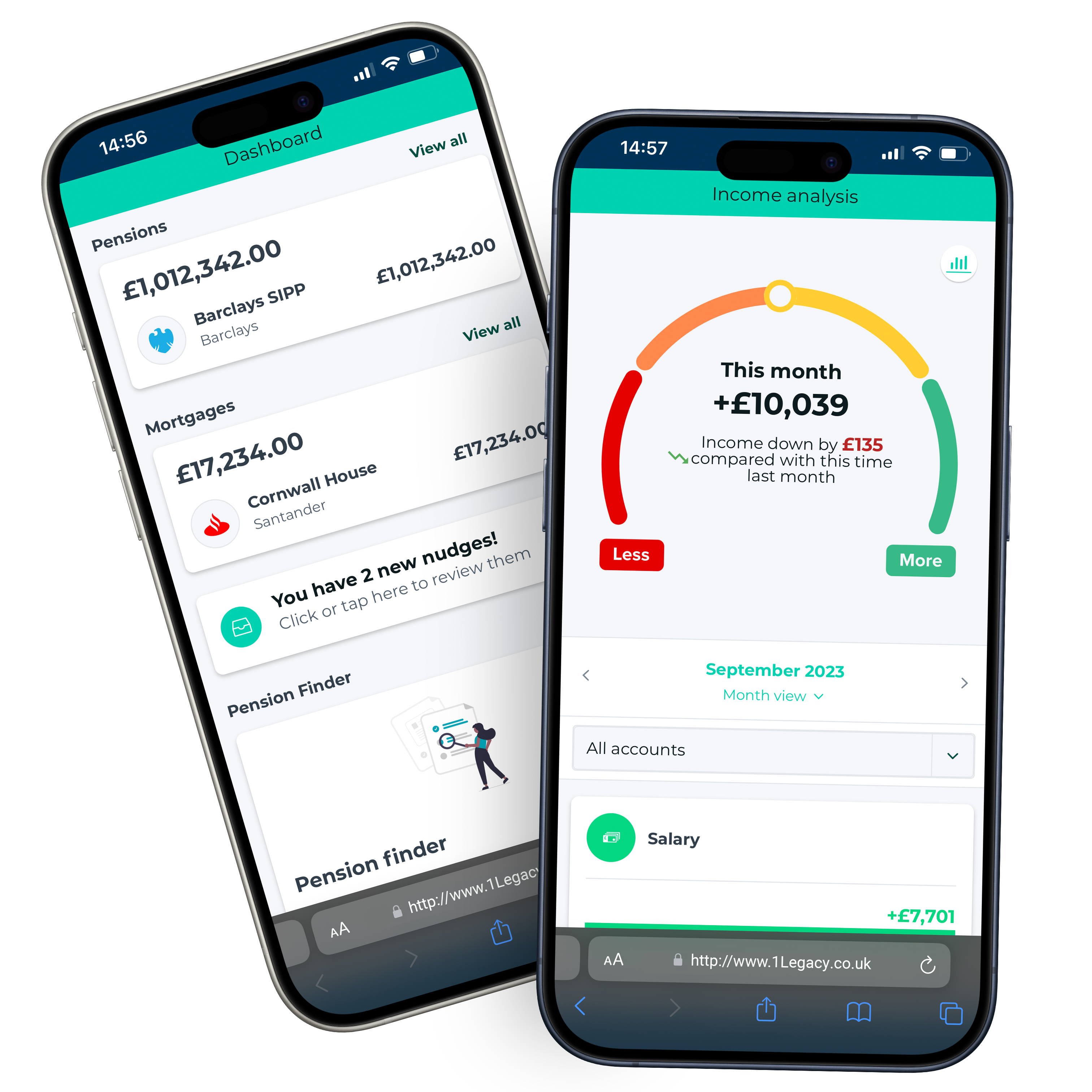
Effortless Money Management
The 1Legacy app simplifies financial planning, making it straightforward and accessible for everyone.
It’s like having a financial assistant in your pocket, helping you keep an eye on your money, set achievable goals, and plan for a comfy retirement.
With easy-to-use features and dashboard views, you can get a clear picture of your finances and make smarter decisions.
Start Exploring:
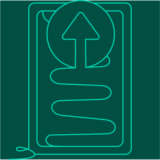
Download the App


Connect Your Accounts

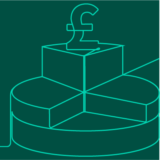
Start Exploring
Explore Features
Financial Overview
Payment Management
Legacy Milestones Tracker
Insightful Analysis
Advanced Planning Tools
Connectivity & Security
Why Download the 1Legacy App?
- The 1Legacy app brings financial and legacy planning into clear focus, stripping away complexity to offer straightforward tools and solutions.
- Tailored for anyone looking to safeguard their future, it simplifies the journey to securing your legacy, ensuring what's important to you is always protected.
- And with everything in one place, you’ll wonder how you ever managed without it.
Testimonials
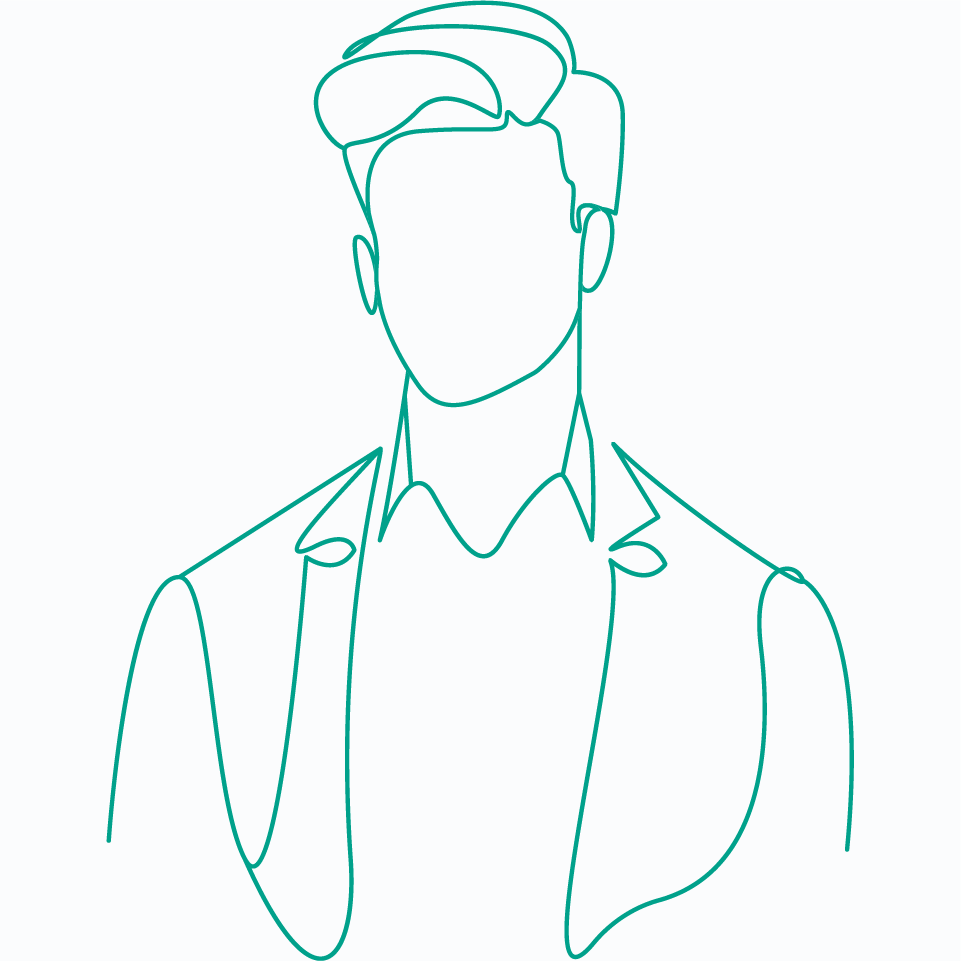
Neil Harding
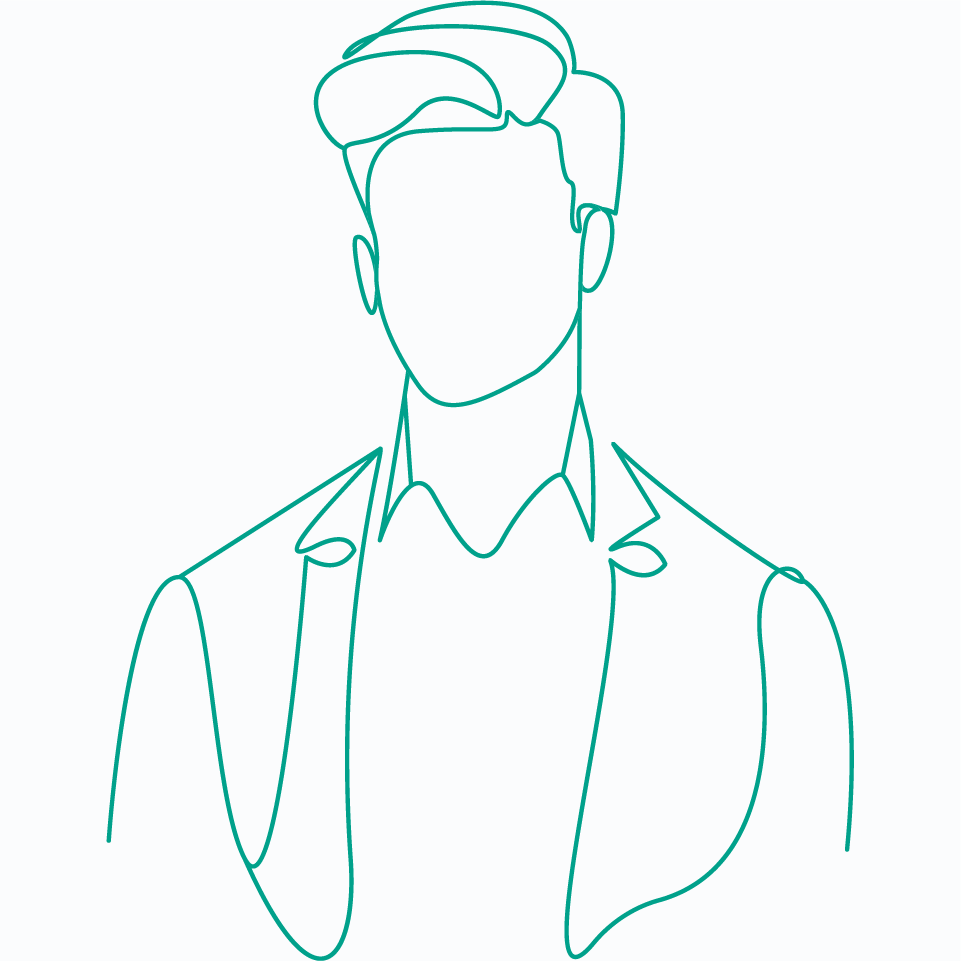
David Plimbley
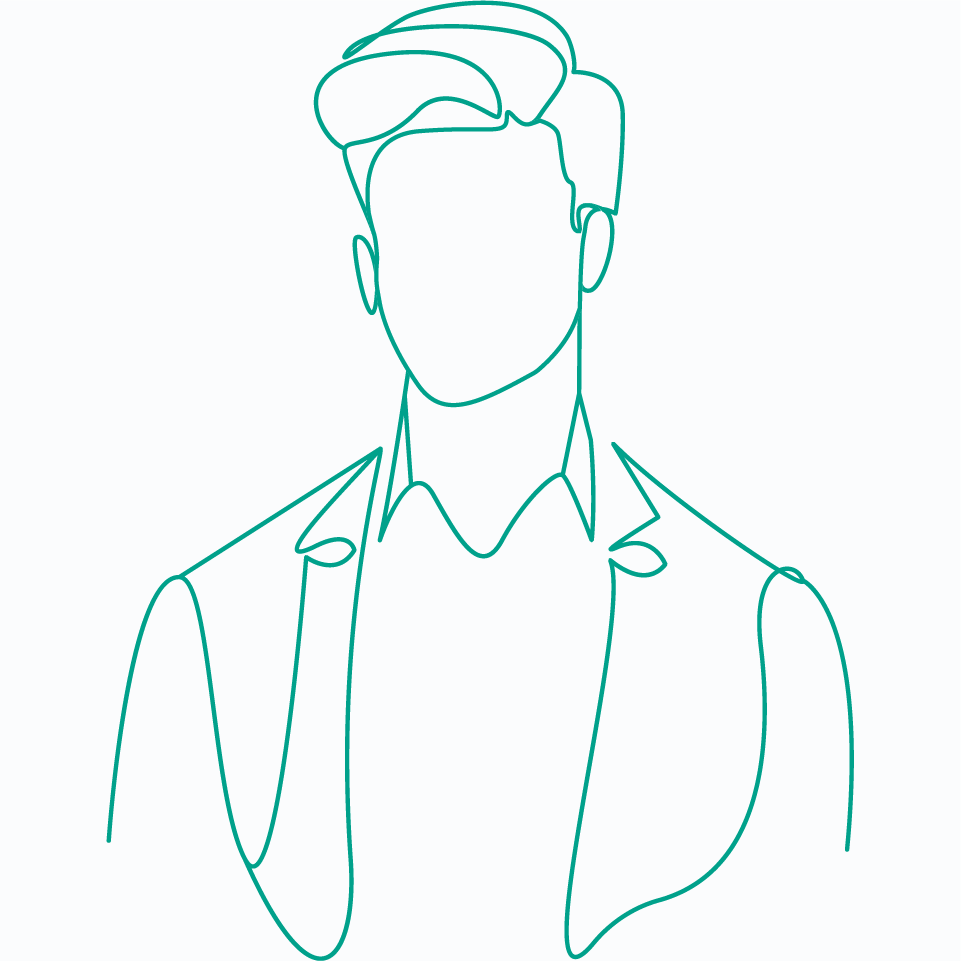
Thomas Kupai
Frequently Asked Questions
For more FAQs and support, visit our support page.
UKLegalWills is the leader of Will providers in the UK, with over 650,000 wills and many successful probate scenarios. 1Legacy has partnered with UKLegalWills to enable savings of 20% of the average rates available. This is just one of the many ways that 1Legacy wants to assist its customers in their legacy planning and enablement journey
Connect your account to 1Legacy via the “Accounts and assets” section or the “Connections” section. We have provided guidance for both below.
Accounts and Assets
Head to “My Money”, select “Accounts and assets” then select the + icon in the top right-hand corner of the screen. In the next screen, select “Add an account”.
Connections
Head to “My Money”, select “Connections”, and then “Add Connection”.
What next?
For either route, in the next screen, you will have the option to enter the name of your provider in the search field or select from the list of providers.
Once you have selected your provider, please select the type of account you wish to connect. Have your account login credentials to hand as you will then be asked to provide these.
Voila! You should now be connected.
You can manage your connection within the app by selecting your account from the “Accounts and assets” section and selecting “Manage Connection”.
If your provider is not available, it is likely they are not supported. If this is the case, send your site requests to our friendly support team!
The spending and income analysis tools use your spending activity to build an accurate financial picture. This helps you to make informed decisions about your financial future.
Both work in a very similar way, the only difference is “Spending analysis” shows you what is going out of your account and “Income analysis” shows you what is going into your account.
You can view the amount of income or expenditure in the analysis tools across a range of categories within a specified period of time, and also see a direct comparison with how this month’s activity compares with the previous month.
To view income or expenditure for a particular account, select the “All accounts” dropdown menu and select the account you would like to see the analysis for.
The analysis tools default view shows the calendar month. You can view previous months using the navigation arrows or you can customise the date range by selecting the Month view dropdown menu, then Custom and enter your required date.
The graphs at the top of the screen will also let you know if your total income or expenditure is up or down compared to the previous month. Toggle between the graphs to get further insight, including comparing income and expenditure over a six-month period.
The payments feature uses Open Banking payments, which is regulated by the FCA and is one of the safest forms of payments, as each payment requires you to perform strong customer authentication. 1Legacy nor Moneyhub collects your banking credentials and can’t make a payment on your behalf, we securely communicate with your bank to tell them what payment you want to make and then redirect you to your bank to authorise that payment.
When you request to make a payment in 1Legacy, powered by Moneyhub, you will be then transferred to your banking provider’s website or app to authorise that transaction. Neither 1Legacy, Moneyhub or any other individual can make payments on your behalf via Moneyhub.
If you see a transaction on your bank account that you didn’t initiate with Moneyhub, then please contact your banking provider directly who is responsible for addressing the issue.
No, Moneyhub doesn’t collect your banking credentials and can’t make a payment on your behalf. We securely communicate with your bank to tell them what payment you want to make and then redirect you to your bank to authorise that payment.
You can transfer money between current accounts connected to Moneyhub via Open Banking.
If your account isn’t a current account or is manually connected, as long as the account has a sort code and account number, you can make payments to these accounts using the Add contact option. This option is an excellent way to:
Pay friends or family
Pay into an account that is not connected via Open Banking such as pensions or savings.
Add Contact
Head to the Payments section of the app, select Contacts then Add contact. In the next screen, you’ll be asked to provide details such as account number and sort code. Once you have entered all the details, select Save.
Pay a Contact
Within the Payments section of the app, select the account you would like to make the payment from then select Pay from. In the next screen, select Pick a Payee, then contacts, and then select the account you’d like to pay into. In the next screen enter details such as reference and amount and select Make Payment.
1Legacy
download the app
Begin your legacy journey today and start living with clarity and purpose.
Get the 1Legacy App:
Get the 1Legacy App
Scan the QR code to download the app
Download Now On :
Download on the
App Store
GET IT ON
Play Store